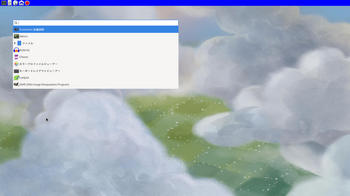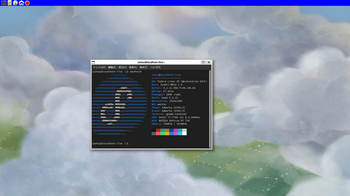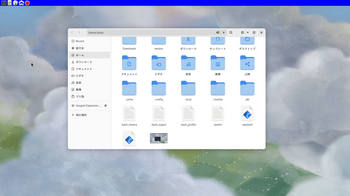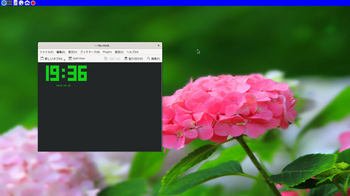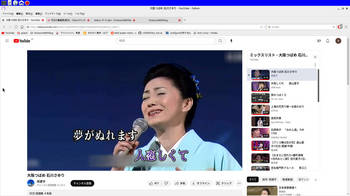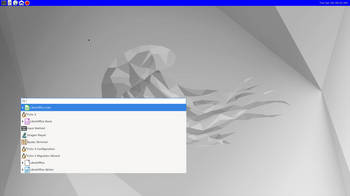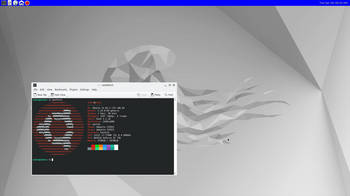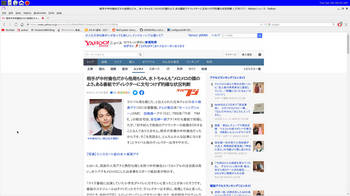fedora 38 weston [fedora系]
fedora 38 weston
あいもかわらずlinuxであそんでいます。
お仕事の方はご苦労さまです。
今回の私のパソコン環境は、 os fedora 38 weston
CPU: Intel i7-7700 (8) @ 4.200GHz
GPU: NVIDIA GeForce GT 730
Fedora-Workstation-Live-x86_64-38-1.6.iso
fedora 38は、USA製。
fedora 38のインストールは、 gnome-disksにてusbメモリーに書き込み。起動させてssdにインストールした。
fedora 38インストールは、BIOS環境でおこなった。
インストール終了後
案内にそってサードパーティ、ユーザーの設定をする。
sudo dnf update
あいもかわらずlinuxであそんでいます。
お仕事の方はご苦労さまです。
今回の私のパソコン環境は、 os fedora 38 weston
CPU: Intel i7-7700 (8) @ 4.200GHz
GPU: NVIDIA GeForce GT 730
Fedora-Workstation-Live-x86_64-38-1.6.iso
fedora 38は、USA製。
fedora 38のインストールは、 gnome-disksにてusbメモリーに書き込み。起動させてssdにインストールした。
fedora 38インストールは、BIOS環境でおこなった。
インストール終了後
案内にそってサードパーティ、ユーザーの設定をする。
sudo dnf update
rpmfusionのインストール
sudo dnf install https://download1.rpmfusion.org/free/fedora/rpmfusion-free-release-$(rpm -E %fedora).noarch.rpm
マイブームのwestonの記録です。
weston 10 と、weston 11 ではショットカットキーの違いがあります。
sudo dnf install https://download1.rpmfusion.org/free/fedora/rpmfusion-free-release-$(rpm -E %fedora).noarch.rpm
マイブームのwestonの記録です。
weston 10 と、weston 11 ではショットカットキーの違いがあります。
sudo dnf install scrot feh fontawesome-fonts file-roller leafpad neofetch fcitx5 fcitx5-mozc fcitx5-autostart fcitx5-qt fcitx5-gtk fcitx5-configtool mirage gimp vlc mpv
sudo dnf install weston wofi sakura gnome-icon-theme dolphin konsole audacity
sudo dnf install /home/satou/ダウンロード/google-chrome-stable_current_x86_64.rpm /home/satou/ダウンロード/onlyoffice-desktopeditors.x86_64.rpm
sudo dnf install weston wofi sakura gnome-icon-theme dolphin konsole audacity
sudo dnf install /home/satou/ダウンロード/google-chrome-stable_current_x86_64.rpm /home/satou/ダウンロード/onlyoffice-desktopeditors.x86_64.rpm
上記のaudacityはまともに動きません。なのでaudacity-linux-3.2.5-x64.AppImageをaudacityと名前を変更して
/usr/bin/audacity と置き換える。sudo dolphin それからpirmissionに注意して。
sudo chmod +x /usr/bin/audacity
codec
sudo dnf group upgrade --with-optional Multimedia --allowerasing
+
fedora の weston-panel にclockがありません。代替えとして、tty-clockを使いました。
weston-panelの左端にランチャーとして設置しました。
sudo dnf install ncurses ncurses-devel gcc
git clone https://github.com/xorg62/tty-clock
cd tty-clock
make
chmod +x tty-clock
sudo mv tty-clock /usr/local/bin/tty-clock
tty-clock icon 大きさ32ピクセル
nano ~/.config/weston.ini に追記
[launcher]
icon=/usr/share/icons/access_time.png
path=/usr/bin/konsole -e /usr/local/bin/tty-clock
displayname=clock
sudo nano /etc/environment
CLUTTER_IM_MODULE=fcitx5
QT4_IM_MODULE=fcitx5
QT_IM_MODULE=fcitx5
XMODIFIERS=@im=fcitx5
GTK_IM_MODULE=fcitx5
LANG=ja_JP.UTF-8
cd tty-clock
make
chmod +x tty-clock
sudo mv tty-clock /usr/local/bin/tty-clock
tty-clock icon 大きさ32ピクセル
nano ~/.config/weston.ini に追記
[launcher]
icon=/usr/share/icons/access_time.png
path=/usr/bin/konsole -e /usr/local/bin/tty-clock
displayname=clock
sudo nano /etc/environment
CLUTTER_IM_MODULE=fcitx5
QT4_IM_MODULE=fcitx5
QT_IM_MODULE=fcitx5
XMODIFIERS=@im=fcitx5
GTK_IM_MODULE=fcitx5
LANG=ja_JP.UTF-8
sudo alternatives --config xinputrc
2
fcitx5-configtool
nautilusの設定 コマンド
gsettings set org.gnome.nautilus.preferences always-use-location-entry true
gsettings set org.gnome.nautilus.preferences default-sort-order "type"
gsettings set org.gnome.nautilus.list-view default-visible-columns "['name', 'type', 'size', 'date_modified', 'starred']"
gsettings set org.gnome.desktop.interface clock-show-date true
westonでgnome-terminalが開かなかった。以下のコマンドのあとで開く
dbus-update-activation-environment --systemd DBUS_SESSION_BUS_ADDRESS DISPLAY XAUTHORITY
fcitx5-configtool
nautilusの設定 コマンド
gsettings set org.gnome.nautilus.preferences always-use-location-entry true
gsettings set org.gnome.nautilus.preferences default-sort-order "type"
gsettings set org.gnome.nautilus.list-view default-visible-columns "['name', 'type', 'size', 'date_modified', 'starred']"
gsettings set org.gnome.desktop.interface clock-show-date true
westonでgnome-terminalが開かなかった。以下のコマンドのあとで開く
dbus-update-activation-environment --systemd DBUS_SESSION_BUS_ADDRESS DISPLAY XAUTHORITY
新規作成①
nano ~/wofi-power.sh 一部変更
ーーーーーーーーーーーーーーーーーーーーーーーーーーーーーーーーーー
#!/bin/bash
entries="⇠ Logout\\n⏾ Suspend\\n⭮ Reboot\\n⏻ Shutdown"
selected=$(echo -e $entries|wofi --width 250 --height 210 --dmenu --cache-file /dev/null | awk '{print tolower($2)}')
case $selected in
logout)
exec pkill weston;;
suspend)
exec systemctl suspend;;
reboot)
exec systemctl reboot;;
shutdown)
exec systemctl poweroff -i;;
esac
ーーーーーーーーーーーーーーーーーーーーーーーーーーーーーーーーーーー
nano ~/wofi-power.sh 一部変更
ーーーーーーーーーーーーーーーーーーーーーーーーーーーーーーーーーー
#!/bin/bash
entries="⇠ Logout\\n⏾ Suspend\\n⭮ Reboot\\n⏻ Shutdown"
selected=$(echo -e $entries|wofi --width 250 --height 210 --dmenu --cache-file /dev/null | awk '{print tolower($2)}')
case $selected in
logout)
exec pkill weston;;
suspend)
exec systemctl suspend;;
reboot)
exec systemctl reboot;;
shutdown)
exec systemctl poweroff -i;;
esac
ーーーーーーーーーーーーーーーーーーーーーーーーーーーーーーーーーーー
新規作成②
nano ~/wayland
ーーーーーーーーーーーーーーーーーーーーー
#!/bin/sh
export GDK_BACKEND=wayland
export CLUTTER_BACKEND=wayland
export COGL_RENDERER=egl_wayland
dbus-update-activation-environment --systemd DBUS_SESSION_BUS_ADDRESS DISPLAY XAUTHORITY
fcitx5
sleep 1
/usr/libexec/polkit-gnome-authentication-agent-1
/etc/xdg/Xwayland-session.d/00-at-spi
pulseaudio --start
ーーーーーーーーーーーーーーーーーーーーーーーーーーーーーーーーーーー
nano ~/wayland
ーーーーーーーーーーーーーーーーーーーーー
#!/bin/sh
export GDK_BACKEND=wayland
export CLUTTER_BACKEND=wayland
export COGL_RENDERER=egl_wayland
dbus-update-activation-environment --systemd DBUS_SESSION_BUS_ADDRESS DISPLAY XAUTHORITY
fcitx5
sleep 1
/usr/libexec/polkit-gnome-authentication-agent-1
/etc/xdg/Xwayland-session.d/00-at-spi
pulseaudio --start
ーーーーーーーーーーーーーーーーーーーーーーーーーーーーーーーーーーー
weston.iniの設定 丸写し
nano ~/.config/weston.ini
ーーーーーーーーーーーーーーーーーーーーーーーーーーーーー
[core]
xwayland=true
idle-time=0
pageflip-timeout=10000
require-input=false
[shell]
exposay-modifier=super
background-image=/usr/share/backgrounds/archlinux/snow.jpg
background-type=scale
background-color=0xff002244
background-type=tile
clock-format=minutes
panel-color=0xff0000ff
locking=true
animation=zoom
startup-animation=none
num-workspaces=2
panel-position=top
[launcher]
icon=/usr/share/icons/gnome/32x32/apps/utilities-terminal.png
path=/usr/bin/konsole
displayname=Terminal
[launcher]
icon=/usr/share/icons/gnome/32x32/apps/system-file-manager.png
path=/usr/bin/dolphin
displayname=dolphin
[launcher]
icon=/usr/share/icons/gnome/32x32/apps/web-browser.png
path=/usr/bin/falkon
displayname=falkon
[launcher]
icon=/usr/share/icons/gnome/32x32/actions/gtk-home.png
path=/usr/bin/wofi --show drun --allow-images
displayname=wofi
[launcher]
icon=/usr/share/icons/gnome/32x32/actions/process-stop.png
path=/home/satou/wofi-power.sh
displayname=logout
[keyboard]
keymap_rules=evdev
keymap_layout=jp
#numlock-on=true
[input-method]
path=/home/satou/wayland
[xwayland]
path=/usr/bin/Xwayland
ーーーーーーーーーーーーーーーーーーーーーーーーーーー丸写し終わり
nano ~/.config/weston.ini
ーーーーーーーーーーーーーーーーーーーーーーーーーーーーー
[core]
xwayland=true
idle-time=0
pageflip-timeout=10000
require-input=false
[shell]
exposay-modifier=super
background-image=/usr/share/backgrounds/archlinux/snow.jpg
background-type=scale
background-color=0xff002244
background-type=tile
clock-format=minutes
panel-color=0xff0000ff
locking=true
animation=zoom
startup-animation=none
num-workspaces=2
panel-position=top
[launcher]
icon=/usr/share/icons/gnome/32x32/apps/utilities-terminal.png
path=/usr/bin/konsole
displayname=Terminal
[launcher]
icon=/usr/share/icons/gnome/32x32/apps/system-file-manager.png
path=/usr/bin/dolphin
displayname=dolphin
[launcher]
icon=/usr/share/icons/gnome/32x32/apps/web-browser.png
path=/usr/bin/falkon
displayname=falkon
[launcher]
icon=/usr/share/icons/gnome/32x32/actions/gtk-home.png
path=/usr/bin/wofi --show drun --allow-images
displayname=wofi
[launcher]
icon=/usr/share/icons/gnome/32x32/actions/process-stop.png
path=/home/satou/wofi-power.sh
displayname=logout
[keyboard]
keymap_rules=evdev
keymap_layout=jp
#numlock-on=true
[input-method]
path=/home/satou/wayland
[xwayland]
path=/usr/bin/Xwayland
ーーーーーーーーーーーーーーーーーーーーーーーーーーー丸写し終わり
前記事と同じような内容でしょう。
weston 10 と、weston 11 ではショットカットキーの違いがあります。
はじめは、そのようなことを知らなかったのでos のせいにしていた。
westonは、重い作業がクラッシュしやすいでしょう。重い作業は、gnomeで。
以下参考画像
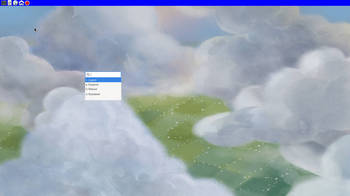
weston 10 と、weston 11 ではショットカットキーの違いがあります。
はじめは、そのようなことを知らなかったのでos のせいにしていた。
westonは、重い作業がクラッシュしやすいでしょう。重い作業は、gnomeで。
以下参考画像
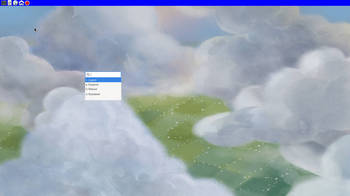
logout
メニュー
neofetch
nautilus
weston-panel 左端に、tty-clockを設置
ubuntu 22.04 + weston [ubuntu,debian系]
ubuntu 22.04 + weston
お仕事の方はご苦労さまです。
あいもかわらずlinuxであそんでいます。
今回の私のパソコン環境は、 os ubuntu weston
CPU: Intel i7-7700K (8) @ 4.500GHz
GPU: NVIDIA GeForce GT 730
ubuntu serverインストールは、 gnome-disksにてusbメモリーに書き込み。起動させてssdにインストールした。
ubuntu serverインストールは、bios環境でおこなった。
ubuntu serverインストールは、テキスト形式ですが難しいわけではありません。
+
+
+
+
+
ubuntu serverインストール終了後、テキスト画面の作業
sudo passwd
passwd:〇〇〇〇
sudo apt update
sudo apt upgrade
sudo apt install xwayland weston wofi fcitx5-mozc qtwayland5 pulseaudio pavucontrol audacity vlc dragonplayer gimp feh libreoffice celluloid
sudo apt install gdm3 dolphin konsole geany falkon xinit lxpolkit --no-install-recommends
sudo apt install neofetch fonts-noto-cjk fonts-noto-core fonts-noto breeze-icon-theme gnome-icon-theme --no-install-recommends
sudo reboot
+
+
+
+
+
westonの画面で作業をする
今回はマイブームのwestonの記録です。
lxpolkit
xdg-user-dirs-update
dolphin
pulseaudio --start
im-config -n fcitx5
sudo nano /etc/environment
CLUTTER_IM_MODULE=fcitx5
QT4_IM_MODULE=fcitx5
QT_IM_MODULE=fcitx5
XMODIFIERS=@im=fcitx5
GTK_IM_MODULE=fcitx5
LANG=ja_JP.UTF-8
fcitx5-configtool
/usr/lib/mozc/mozc_tool --mode=config_dialog
sudo apt install /home/satou/Download/code_1.77.0-1680085573_amd64.deb
sudo apt install /home/satou/Downloads/google-chrome-stable_current_amd64.deb
sudo nano /etc/gdm3/custom.conf
今回は、メニューとログアウトにwofiというものを使ってみました。
rofiとほぼ一緒 以下コマンド なお本家rofiは、westonでは動きません。
/usr/bin/wofi --show drun --allow-images メニュー
~/wofi-power.sh ログアウト
新規作成①
nano ~/wofi-power.sh
ーーーーーーーーーーーーーーーーーーーーーーーーーーーーーーーーーーーーーーーーーーーーーーーーーーーーーー
#!/bin/bash
entries="⇠ Logout\n⏾ Suspend\n⭮ Reboot\n⏻ Shutdown"
selected=$(echo -e $entries|wofi --width 250 --height 210 --dmenu --cache-file /dev/null | awk '{print tolower($2)}')
case $selected in
logout)
exec pkill weston;;
suspend)
exec systemctl suspend;;
reboot)
exec systemctl reboot;;
shutdown)
exec systemctl poweroff -i;;
esac
ーーーーーーーーーーーーーーーーーーーーーーーーーーーーーーーーーーーーーーーーーーーーーーーーーーーーーーー
新規作成②
ーーーーーーーーーーーーーーーーーーーーーーーーーーーーーーーーーーーーーーーーーーーーーーーーーーーーーー
nano ~/wayland
#!/bin/sh
export GDK_BACKEND=wayland
export CLUTTER_BACKEND=wayland
export COGL_RENDERER=egl_wayland
fcitx5
sleep 1
lxpolkit
/etc/xdg/Xwayland-session.d/00-at-spi
/etc/xdg/Xwayland-session.d/00-pulseaudio-x11
ーーーーーーーーーーーーーーーーーーーーーーーーーーーーーーーーーーーーーーーーーーーーーーーーーーーーーーーー
Super+k アクティブウィンドウを強制終了する
Super+s スクリーンショットを撮る
Super+↑↓ ウィンドウの移動
weston.iniの設定 丸写し
nano ~/.config/weston.ini
ーーーーーーーーーーーーーーーーーーーーーーーーーーーーーーーーーーーーーーーーーーーーーーーーーーーーーー
[core]
xwayland=true
idle-time=0
pageflip-timeout=10000
require-input=false
[shell]
exposay-modifier=super
background-image=/usr/share/backgrounds/ubuntu-default-greyscale-wallpaper.png
background-type=scale
background-color=0xff002244
background-type=tile
clock-format=minutes
panel-color=0xff0000ff
locking=true
animation=zoom
startup-animation=none
num-workspaces=2
panel-position=top
[launcher]
icon=/usr/share/icons/gnome/32x32/apps/utilities-terminal.png
path=/usr/bin/konsole
displayname=Terminal
[launcher]
icon=/usr/share/icons/gnome/32x32/apps/system-file-manager.png
path=/usr/bin/dolphin
displayname=dolphin
[launcher]
icon=/usr/share/icons/gnome/32x32/apps/web-browser.png
path=/usr/bin/falkon
displayname=falkon
[launcher]
icon=/usr/share/icons/gnome/32x32/actions/gtk-home.png
path=/usr/bin/wofi --show drun --allow-images
displayname=wofi
[launcher]
icon=/usr/share/icons/gnome/32x32/actions/process-stop.png
path=~/wofi-power.sh
displayname=logout
[keyboard]
keymap_rules=evdev
keymap_layout=jp
[input-method]
path=~/wayland
[terminal]
font-size=16
[screen-share]
command=/usr/bin/weston --backend=rdp --shell=fullscreen --no-clients-resize
[xwayland]
path=/usr/bin/Xwayland
ーーーーーーーーーーーーーーーーーーーーーーーーーーーーーーー丸写し終わり
前記事とおなじようなないようですが、メニューとログアウトにwofiというものを使ってみました。taskpanelのアイコンをクリックするとでてきます。右2個。
geanyとonlyofficeを使っていたのですが、不具合があるので、
Visual Studio Codeとlibreofficeに変更した。
以下参考画像
ログアウト
メニュー
neofetch
https://news.yahoo.co.jp/articles/33ccff6940f6e8170b6bdaa78cfbd73773c3f03b