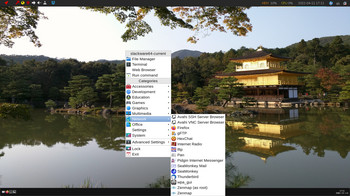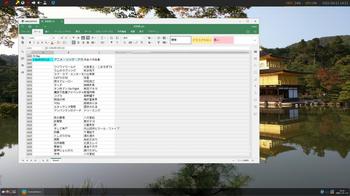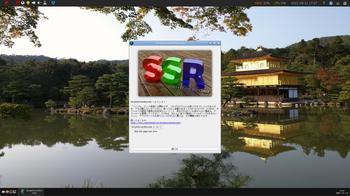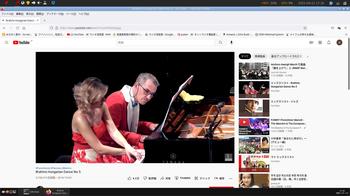slackware64-current 2022 [slackware,puppy系]
slackware64-current 2022
お仕事の方はご苦労様です
あいもかわらずlinuxであそんでいます。
今回の私のパソコン環境 os slackware64-current openboxウインドーマネージャー
CPU: Intel i7-7700K (8) @ 4.500GHz
GPU: NVIDIA GeForce GT 730
monitor:HDMI接続
slackware64-current-install-dvd.iso
朝方に比較的はやくダウンロードできるでしょう。
前回の記事 参照されたし。
liloは、スキップしてインストールしない。他のos のgrub-updateさせて起動した。
今回インストールの時、kde、xfce、を選択しないで進んだ。fluxboxを選択した。
インストール終了後、
login: root
passwd: インストールの時設定したものを入力
新規ユーザーを作成 satouの場合
useradd -m -g users -G wheel,audio,video,cdrom,plugdev,power,netdev -s /bin/bash satou
passwd satou
〇〇〇〇
exit
ログアウト satouでログイン
お仕事の方はご苦労様です
あいもかわらずlinuxであそんでいます。
今回の私のパソコン環境 os slackware64-current openboxウインドーマネージャー
CPU: Intel i7-7700K (8) @ 4.500GHz
GPU: NVIDIA GeForce GT 730
monitor:HDMI接続
slackware64-current-install-dvd.iso
朝方に比較的はやくダウンロードできるでしょう。
前回の記事 参照されたし。
liloは、スキップしてインストールしない。他のos のgrub-updateさせて起動した。
今回インストールの時、kde、xfce、を選択しないで進んだ。fluxboxを選択した。
インストール終了後、
login: root
passwd: インストールの時設定したものを入力
新規ユーザーを作成 satouの場合
useradd -m -g users -G wheel,audio,video,cdrom,plugdev,power,netdev -s /bin/bash satou
passwd satou
〇〇〇〇
exit
ログアウト satouでログイン
login:satou
passwd:〇〇〇〇
startx
fluxboxの画面で作業した。
端末は、xtermが入っていた。
openboxウインドーマネージャーを入れるまでの記録です。
最初に、qterminal pcmanfm を入れた。
su
passwd
nano /etc/inittab
nano /etc/slackpkg/mirrors
slackpkg update
slackpkg upgrade-all
ホームフォルダに、必要なファイルを他のosでダウンロードしていれた。
そしてインストール。ホームフォルダにファイルがあれば、ファイル名だけでいけるでしょう。
installpkg qterminal-0.7.0-x86_64-2alien.txz
installpkg qtermwidget-0.7.0-x86_64-2alien.txz
installpkg pcmanfm-1.3.2-x86_64-3dj.txz
installpkg libfm-1.3.2-x86_64-3dj.txz
installpkg menu-cache-1.0.2-x86_64-1alien.txz
qterminal pcmanfm が動くようになればコペパが可能になるので
楽になるでしょう。sbopkgのインストール。
installpkg sbopkg-0.38.1-noarch-1_microlinux.txz
sbopkg
sync
基本設定いろいろ
cp /usr/share/X11/xorg.conf.d/90-keyboard-layout-evdev.conf /etc/X11/xorg.conf.d
nano /etc/X11/xorg.conf.d/90-keyboard-layout-evdev.conf
nano /etc/profile.d/lang.sh
nano /etc/profile
nano /etc/sudoers
startx
fluxboxの画面で作業した。
端末は、xtermが入っていた。
openboxウインドーマネージャーを入れるまでの記録です。
最初に、qterminal pcmanfm を入れた。
su
passwd
nano /etc/inittab
nano /etc/slackpkg/mirrors
slackpkg update
slackpkg upgrade-all
ホームフォルダに、必要なファイルを他のosでダウンロードしていれた。
そしてインストール。ホームフォルダにファイルがあれば、ファイル名だけでいけるでしょう。
installpkg qterminal-0.7.0-x86_64-2alien.txz
installpkg qtermwidget-0.7.0-x86_64-2alien.txz
installpkg pcmanfm-1.3.2-x86_64-3dj.txz
installpkg libfm-1.3.2-x86_64-3dj.txz
installpkg menu-cache-1.0.2-x86_64-1alien.txz
qterminal pcmanfm が動くようになればコペパが可能になるので
楽になるでしょう。sbopkgのインストール。
installpkg sbopkg-0.38.1-noarch-1_microlinux.txz
sbopkg
sync
基本設定いろいろ
cp /usr/share/X11/xorg.conf.d/90-keyboard-layout-evdev.conf /etc/X11/xorg.conf.d
nano /etc/X11/xorg.conf.d/90-keyboard-layout-evdev.conf
nano /etc/profile.d/lang.sh
nano /etc/profile
nano /etc/sudoers
openboxのいろいろ
installpkg tint2-0.12.2-x86_64-1_ejt.txz
installpkg giblib-1.2.4-x86_64-3dj.txz
installpkg scrot-0.8-x86_64-2tjb.txz
installpkg hsetroot-1.0.2-x86_64-1_ponce.txz
installpkg imlib2-1.5.1-x86_64-1dj.txz
installpkg openbox-3.6.1-x86_64-2dj.txz
installpkg sddm-0.19.0-x86_64-10.txz
installpkg breeze-icons-5.92.0-noarch-1.txz
sbopkg -i lxsession
sbopkg -i cpanminus
cpanm Linux::DesktopFiles
cpanm Data::Dump
sudo cpanm Gtk3
exit
git clone git://github.com/trizen/obmenu-generator
上記でダウンロードできなかったので手動で・・・・・
必要なフォルダを/home/satou/.configの中に設置した。
sudo cp obmenu-generator/obmenu-generator /usr/bin
sudo chmod +x /usr/bin/obmenu-generator
mkdir ~/.config/obmenu-generator
cp -r obmenu-generator/schema.pl ~/.config/obmenu-generator/
cp -r /etc/xdg/openbox ~/.config/
obmenu-generator -s -i
reboot
openboxウインドーマネージャーの画面で作業した。
su
passwd
時刻合わせ
netdate time.nist.gov
usbなどをみらるようにする。
参考サイトさま
sudo nano /etc/fstab
installpkg gvfs-1.48.1-x86_64-2.txz
installpkg gamin-0.1.10-x86_64-9.txz
installpkg gamin-0.1.10-x86_64-9.txz
nano /etc/udev/rules.d/50-usb.rules
KERNEL=="ttyUSB[0-9]*",MODE="0666"
KERNEL=="ttyACM[0-9]*",MODE="0666"
KERNEL=="ttyUSB[0-9]*",GROUP="wheel",MODE="0660"
KERNEL=="ttyACM[0-9]*",GROUP="wheel",MODE="0660"
nano /etc/polkit-1/rules.d/00-mount-internal.rules
polkit.addRule(function(action, subject) {
if ((action.id == "org.freedesktop.udisks2.filesystem-mount-system" &&
subject.local && subject.active && subject.isInGroup("storage")))
{
return polkit.Result.YES;
}
});
groupadd storage
usermod -aG storage satou
mount -a
polybar SlackBuild でインストール
onlyofficeは、appimageで動いた。
audacity は、appimageでダウンロードしてうごかしてみたが、m4aファイルの書き出しができなかった。
audacity は、flatpak でインストールした。
flatpakに必要なファイルのインストール
flatpak インストールコマンド ルートで・・・。
flatpak install https://dl.flathub.org/repo/appstream/org.audacityteam.Audacity.flatpakref
flatpakでaudacity 起動コマンド
flatpak run org.audacityteam.Audacity
/usr/share/applications audacity onlyoffice起動用ファイル 新規作成
--------------------------------------------------------------------------------------------------------------
[Desktop Entry]
Name=Audacity
GenericName=Sound Editor
GenericName[ja]=オーディオエディタ
Comment[ja]=録音とオーディオ編集
Keywords=audio;sound;alsa;jack;editor;
Icon=audacity
Type=Application
Categories=AudioVideo;Audio;AudioVideoEditing;
Exec=env UBUNTU_MENUPROXY=0 GDK_BACKEND=x11 flatpak run org.audacityteam.Audacity %F
StartupNotify=false
Terminal=false
MimeType=application/x-audacity-project;audio/aac;audio/ac3;audio/mp4;audio/x-ms-wma;video/mpeg;audio/flac;audio/x-flac;audio/mpeg;audio/basic;audio/x-aiff;audio/x-wav;application/ogg;audio/x-vorbis+ogg
--------------------------------------------------------------------------------
[Desktop Entry]
Version=1.0
Name=ONLYOFFICE Desktop Editors
GenericName=Document Editor
Comment=Edit office documents
Type=Application
Exec=/usr/bin/onlyoffice-desktopeditors %U
Terminal=false
Icon=onlyoffice-desktopeditors
Keywords=Text;Document;OpenDocument Text;Microsoft Word;Microsoft Works;odt;doc;docx;rtf;
Categories=Office;WordProcessor;Spreadsheet;Presentation;
MimeType=application/vnd.oasis.opendocument.text;application/vnd.oasis.opendocument.text-template;application/vnd.oasis.opendocument.text-web;application/vnd.oasis.opendocument.text-master;application/vnd.sun.xml.writer;application/vnd.sun.xml.writer.template;application/vnd.sun.xml.writer.global;application/msword;application/vnd.ms-word;application/x-doc;application/rtf;text/rtf;application/vnd.wordperfect;application/wordperfect;application/vnd.openxmlformats-officedocument.wordprocessingml.document;application/vnd.ms-word.document.macroenabled.12;application/vnd.openxmlformats-officedocument.wordprocessingml.template;application/vnd.ms-word.template.macroenabled.12;application/vnd.oasis.opendocument.spreadsheet;application/vnd.oasis.opendocument.spreadsheet-template;application/vnd.sun.xml.calc;application/vnd.sun.xml.calc.template;application/msexcel;application/vnd.ms-excel;application/vnd.openxmlformats-officedocument.spreadsheetml.sheet;application/vnd.ms-excel.sheet.macroenabled.12;application/vnd.openxmlformats-officedocument.spreadsheetml.template;application/vnd.ms-excel.template.macroenabled.12;application/vnd.ms-excel.sheet.binary.macroenabled.12;text/csv;text/spreadsheet;application/csv;application/excel;application/x-excel;application/x-msexcel;application/x-ms-excel;text/comma-separated-values;text/tab-separated-values;text/x-comma-separated-values;text/x-csv;application/vnd.oasis.opendocument.presentation;application/vnd.oasis.opendocument.presentation-template;application/vnd.sun.xml.impress;application/vnd.sun.xml.impress.template;application/mspowerpoint;application/vnd.ms-powerpoint;application/vnd.openxmlformats-officedocument.presentationml.presentation;application/vnd.ms-powerpoint.presentation.macroenabled.12;application/vnd.openxmlformats-officedocument.presentationml.template;application/vnd.ms-powerpoint.template.macroenabled.12;application/vnd.openxmlformats-officedocument.presentationml.slide;application/vnd.openxmlformats-officedocument.presentationml.slideshow;application/vnd.ms-powerpoint.slideshow.macroEnabled.12;x-scheme-handler/oo-office;text/docxf;text/oform;
Actions=NewDocument;NewSpreadsheet;NewPresentation;
[Desktop Action NewDocument]
Name=New Document
Exec=/usr/bin/onlyoffice-desktopeditors --new:word
[Desktop Action NewSpreadsheet]
Name=New Spreadsheet
Exec=/usr/bin/onlyoffice-desktopeditors --new:cell
[Desktop Action NewPresentation]
Name=New Presentation
Exec=/usr/bin/onlyoffice --new:slide
----------------------------------------------------------------------------------------
slackware64-currentには、SimpleScreenRecorderがついてくる。◯
以下参考画像
openbox menu
neofetch
audacity
onlyoffice
SimpleScreenRecorder
Brahms Hungarian Dance No.5
https://www.youtube.com/watch?v=p4GFQRyZpgg
https://www.youtube.com/watch?v=p4GFQRyZpgg