slackware64-current 2020 [slackware,puppy系]
slackware64-current 2020
お仕事の方はごくろうさまです。
世界中がコロナにおかされ大変な時期ですが・・・・
あいもかわらずlinuxであそんでいます。
こんかいのわたしのパソコン環境 os slackware64-current openboxウインドーマネージャー
CPU: Intel i7-4790 (8) @ 4.000GH
GPU: NVIDIA GeForce GTX 970
monitor hdmi接続
slackware64-current-mini-install.iso
slackware64-currentのインストールは、
usbメモリーに# gnome-disks を使用して書き込みssdにインストールした。
usbメモリーからslackware64-currentを起動させる。
案内にしたがって setup とすすんで
お仕事の方はごくろうさまです。
世界中がコロナにおかされ大変な時期ですが・・・・
あいもかわらずlinuxであそんでいます。
こんかいのわたしのパソコン環境 os slackware64-current openboxウインドーマネージャー
CPU: Intel i7-4790 (8) @ 4.000GH
GPU: NVIDIA GeForce GTX 970
monitor hdmi接続
slackware64-current-mini-install.iso
slackware64-currentのインストールは、
usbメモリーに# gnome-disks を使用して書き込みssdにインストールした。
usbメモリーからslackware64-currentを起動させる。
案内にしたがって setup とすすんで
source media selection の項目で、
5. install from ftp/http server 選択して進み、以下を記入した。
ftp://riksun.riken.go.jp/Linux/slackware/slackware64-current/
あとは、slackwareのインストールとほぼ一緒でしょう。
dhcpサーバを使えるようにした。
xfce4デスクトップ選択した。
インストールが終了してから、
login:root
passwd: インストールのときに設定したものを入力
# startx
日本語環境を作る 参考サイトさまのようにおこなう。
ユーザー追加 satou 以下私の場合
useradd -m -g users -G audio,video,cdrom,plugdev,power,netdev -s /bin/bash satou
passwd satou
slackpkg mirrorsの設定 292行目を有功にした。
nano /etc/slackpkg/mirrors
slackpkg update
slackpkg upgrade-all
xdmを起動するようにする。
nano /etc/inittab
id:4:initdefault:
キーボードの設定
cp /usr/share/X11/xorg.conf.d/90-keyboard-layout-evdev.conf /etc/X11/xorg.conf.d
nano /etc/X11/xorg.conf.d/90-keyboard-layout-evdev.conf
Option "XkbModel" "jp106"
Option "XkbLayout" "jp"
grubの再設定 以下のようにして grubに変更したら時刻がくるった・・?。
grub-mkconfig -o /boot/grub/grub.cfg
grub-install /dev/sda
日本語入力
nano /etc/profile
export XAUTHORITY=/home/satou/.Xauthority thunar
export GTK_IM_MODULE="scim"
export QT_IM_MODULE="scim"
export XMODIFIERS="@im=scim"
日本語フォントと中国フォントの削除
installpkg http://repository.plamolinux.org/devel/linux/Plamo/Plamo-6.x/x86/plamo/02_x11/TTfont.txz/VLGothic-20130510-noarch-P2.txz
rm /usr/share/fonts/TTF/wqy-zenhei.ttc
fc-cache -fv
sudoersの設定 追記 satouの場合
nano /etc/sudoers
satou ALL=(ALL) ALL
再起動
reboot
上記のユーザーでログイン
$ su
passwd
localeの設定
nano /etc/profile.d/lang.sh
export LANG=ja_JP.UTF-8
scimのアイコンクリックして
scim-anthyの設定する。
以上で設定おわり
これでxfce4デスクトップを使用できるでしょう。
ーーーーーーーーーーーーーーーーーーーーーーーーーーーーーーーーーーーーーーーーー
ーーーーーーーーーーーーーーーーーーーーーーーーーーーーーーーーーーーーーーーーー
5. install from ftp/http server 選択して進み、以下を記入した。
ftp://riksun.riken.go.jp/Linux/slackware/slackware64-current/
あとは、slackwareのインストールとほぼ一緒でしょう。
dhcpサーバを使えるようにした。
xfce4デスクトップ選択した。
インストールが終了してから、
login:root
passwd: インストールのときに設定したものを入力
# startx
日本語環境を作る 参考サイトさまのようにおこなう。
ユーザー追加 satou 以下私の場合
useradd -m -g users -G audio,video,cdrom,plugdev,power,netdev -s /bin/bash satou
passwd satou
slackpkg mirrorsの設定 292行目を有功にした。
nano /etc/slackpkg/mirrors
slackpkg update
slackpkg upgrade-all
xdmを起動するようにする。
nano /etc/inittab
id:4:initdefault:
キーボードの設定
cp /usr/share/X11/xorg.conf.d/90-keyboard-layout-evdev.conf /etc/X11/xorg.conf.d
nano /etc/X11/xorg.conf.d/90-keyboard-layout-evdev.conf
Option "XkbModel" "jp106"
Option "XkbLayout" "jp"
grubの再設定 以下のようにして grubに変更したら時刻がくるった・・?。
grub-mkconfig -o /boot/grub/grub.cfg
grub-install /dev/sda
日本語入力
nano /etc/profile
export XAUTHORITY=/home/satou/.Xauthority thunar
export GTK_IM_MODULE="scim"
export QT_IM_MODULE="scim"
export XMODIFIERS="@im=scim"
日本語フォントと中国フォントの削除
installpkg http://repository.plamolinux.org/devel/linux/Plamo/Plamo-6.x/x86/plamo/02_x11/TTfont.txz/VLGothic-20130510-noarch-P2.txz
rm /usr/share/fonts/TTF/wqy-zenhei.ttc
fc-cache -fv
sudoersの設定 追記 satouの場合
nano /etc/sudoers
satou ALL=(ALL) ALL
再起動
reboot
上記のユーザーでログイン
$ su
passwd
localeの設定
nano /etc/profile.d/lang.sh
export LANG=ja_JP.UTF-8
scimのアイコンクリックして
scim-anthyの設定する。
以上で設定おわり
これでxfce4デスクトップを使用できるでしょう。
ーーーーーーーーーーーーーーーーーーーーーーーーーーーーーーーーーーーーーーーーー
ーーーーーーーーーーーーーーーーーーーーーーーーーーーーーーーーーーーーーーーーー
以下からマイブームのopenboxの設定。
以下必要なものをインストール。
vte-0.28.2-x86_64-4.txz
menu-cache-1.0.2-x86_64-1alien.txz
libfm-1.2.5-x86_64-1_slonly.txz
lua-5.1.5-x86_64-1ponce.txz
neofetch-5.0.0-noarch-1_slonly.txz
pcmanfm-1.3.1-x86_64-1_slonly.txz
perl-gtk2-imageview-0.05-x86_64-3_slonly.txz
oblogoutのかわりに以下を使う。
obsession_20140608-2+b1_amd64.deb は
arkで解凍して /usr/bin/obsession-logout をとりだし
# sudo thunar を使い /usr/bin/obsession-logout に貼り付ける
右クリックしてプロパティからpermissionを有効にする。
sbopkg-0.38.1-noarch-1_microlinux.txz
installpkg '/home/satou/Downloads/sbopkg-0.38.1-noarch-1_microlinux.txz'
sbopkg
sync
sbopkg -i openbox
sbopkg -i obconf
sbopkg -i imlib2
sbopkg -i tint2
sbopkg -i giblib
sbopkg -i lxterminal
sbopkg -i leafpad
sbopkg -i scrot
sbopkg -i hsetroot
sbopkg -i cpanminus
sbopkg -i clawsker
sudo cpanm Linux::DesktopFiles
sudo cpanm Data::Dump
sudo cpanm ExtUtils::Depends
sudo cpanm ExtUtils::PkgConfig
sudo cpanm Glib
sudo cpanm Pango
sbopkg -i perl-gtk2
git clone git://github.com/trizen/obmenu-generator
sudo cp obmenu-generator/obmenu-generator /usr/bin
sudo chmod +x /usr/bin/obmenu-generator
mkdir ~/.config/obmenu-generator
cp -r obmenu-generator/schema.pl ~/.config/obmenu-generator/
cp -r obmenu-generator/schema.pl ~/.config/obmenu-generator/
cp -r /etc/xdg/openbox ~/.config/
ログイン
openboxの設定
cp -r /etc/xdg/openbox /home/satou/.config
/home/satou/.config/openbox/autostart 編集
私の場合以下のようになっている。
xrandr -s 1360x768
sleep 3
hsetroot -fill /home/satou/Pictures/wallpaper/Kinkaku_Ji_by_Elizabeth_K_Joseph.jpg &
tint2 &
scim -d &
/home/satou/.config/openbox/rc.xml 編集 scrot を使えるようにする。
<keybind key="Print">
<action name="Execute">
<startupnotify>
<enabled>true</enabled>
<name>scrot</name>
</startupnotify>
<command>scrot '%Y-%m-%d-%T_$wx$h_scrot.jpg' -e 'mv $f /home/satou/Pictures'</command>
</action>
</keybind>
obmenu-generatorの設定
obsession-logoutを使えるようにする。
/home/satou/.config/obmenu-generator/schema.pl 編集
105行目
##{exit => ['Exit', 'application-exit']},
108行目
{item => ['obsession-logout', 'Exit', 'application-exit']},
conkyのインストール
sbopkg -i tolua++
sbopkg -i conky
わたしのconkyrc
/home/satou/.conkyrc
ーーーーーーーーーーーーーーーーーーーーーーーーーーーーーーーーーーーーーーーーーー
background yes
use_xft yes
#xftfont Bitstream Vera Sans Mono:size=9
xftfont Monospace:size=11
override_utf8_locale yes
xftalpha 0.8
update_interval 3.0
total_run_times 0
own_window yes
own_window_type normal
own_window_transparent yes
own_window_hints undecorated,below,sticky,skip_taskbar,skip_pager
gap_x 12
gap_y 48
minimum_size 220 5
maximum_width 220
draw_shades no
draw_outline no
draw_borders no
draw_graph_borders no
default_color white
default_shade_color white
default_outline_color white
alignment top_right
double_buffer yes
no_buffers yes
uppercase no
cpu_avg_samples 2
override_utf8_locale yes
use_spacer none
TEXT
${font Bitstream Vera Sans:style=Bold:pixelsize=14}SYSTEM${font} ${hr 1}
Kernel: $alignr$kernel
Uptime: $alignr$uptime
CPU: ${alignr}${freq}MHz / ${acpitemp}C
Processes: ${alignr}$processes ($running_processes running)
Load: ${alignr}$loadavg
CPU${alignr}${cpu cpu1}%
${cpubar 4 cpu1}
${cpugraph cccccc ffffff}
File systems ${fs_used /}/${fs_size /}
${fs_bar 6 /}
Ram ${alignr}$mem / $memmax ($memperc%)
${membar 4}
swap ${alignr}$swap / $swapmax ($swapperc%)
${swapbar 4}
${color orange}CALENDAR ${hr 2}$color
${execpi 60 DJS=`date +%_d`; cal | sed s/"\(^\|[^0-9]\)$DJS"'\b'/'\1${color orange}'"$DJS"'$color'/}
ーーーーーーーーーーーーーーーーーーーーーーーーーーーーーーーーーーーーーーーーーーーーーーーーーーーーーーーーーーーーーーーーー
slackware64-currentは、インストール終了後 kdeデスクトップ xfce4デスクトップがすぐ使える状態でした。
openboxウインドーマネージャーは、obmenu-generatorをインストールしてもなかなか動いてくれませんでした。
openboxのメニューの画像
obsession-logoutの画像
KPlayerの画像
neofetchの画像
conkyの画像
スペインの家族
https://www.youtube.com/watch?v=lI-GIt-lHnY
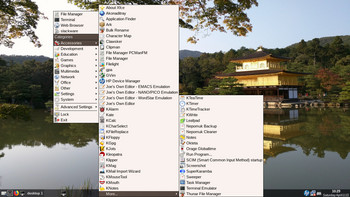
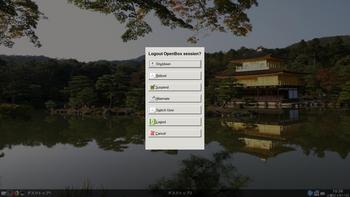
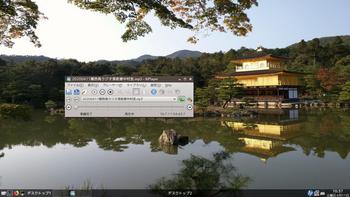







コメント 0