centos8 + openbox [fedora系]
centos8 + openbox
お仕事の方はごくろうさまです。
あいもかわらずlinuxであそんでいます。
今回のわたしのパソコンは os centos8 openboxウインドーマネージャー
CPU: Intel i7 860 (8) @ 2.801GHz
GPU: NVIDIA GeForce GT 240
CentOS-Stream-8-x86_64-20191219-dvd1.iso
centos8は普通の方は手を出さないでしょう。
パソコンサーバーとして、隠れファンは日本にも多数おられるとおもわれる。
centos8 のインストールは、このパソコンの場合ふるい nvidiaドライバーを使用しているため grubメニューで tab キー
そして nomodeset と記入する必要があった。
centos8 のインストールで注意することは、ネット接続を on にする。時刻、日付を東京にする。kdumpも・・・。
インストール終了後 なにもしないでそのまま再起動させる。
しかしこのパソコンの場合 ctrl+alt+F3 でやっとログイン画面をだすことができた。
$ と # の記号は省略した。
login:root
passwd:
不安定なのでパソコンを、リマウントさせる。/dev/sda3は centos8をインストールしたパーティションです。
# mount -o remount,rw /dev/sda3
# dnf update
reboot
login:satou
passwd:
startx
firefoxがふつうに動くので、リポジトリをコペパでインストールした。
dnf install epel-release
dnf install https://www.elrepo.org/elrepo-release-8.0-2.el8.elrepo.noarch.rpm
dnf install https://download1.rpmfusion.org/free/el/rpmfusion-free-release-8.noarch.rpm
dnf install https://download1.rpmfusion.org/nonfree/el/rpmfusion-nonfree-release-8.noarch.rpm
dnf config-manager --set-enabled PowerTools
rpm -ivh https://sauronlenoir.be/repo/rpm/sauronlenoir-release-1-0.el8.noarch.rpm
sudo dnf install http://rpmfind.net/linux/epel/7/x86_64/Packages/s/SDL2-2.0.10-1.el7.x86_64.rpm
sudo dnf install ffmpeg
sudo dnf install gstreamer1-libav
rpmfusionをインストールしたら、nvidia-driversをインストールできる。
最新のnvidia-440 が入ったようだ。古いパソコンドライバーでもいけるかもしれない・・・そのままにしておく。
dnf install nvidia-drivers
dnf install gnome-tweak-tool dconf-editor langpacks-ja pavucontrol ibus-kkc vlc gimp
localectl set-locale LANG=ja_JP.UTF-8
source /etc/locale.conf
echo $LANG
ibus-setup
nano /etc/profile
export GTK_IM_MODULE=ibus
export XMODIFIERS=@im=ibus
export QT_IM_MODULE=ibus
ibus-daemon -drx
メニュー→gnomeの設定→デバイス→キーボード→次の入力ソースへ切り替える zengakuhangaku キー
reboot
nautilusの設定を普通にする。$ で・・・
お仕事の方はごくろうさまです。
あいもかわらずlinuxであそんでいます。
今回のわたしのパソコンは os centos8 openboxウインドーマネージャー
CPU: Intel i7 860 (8) @ 2.801GHz
GPU: NVIDIA GeForce GT 240
CentOS-Stream-8-x86_64-20191219-dvd1.iso
centos8は普通の方は手を出さないでしょう。
パソコンサーバーとして、隠れファンは日本にも多数おられるとおもわれる。
centos8 のインストールは、このパソコンの場合ふるい nvidiaドライバーを使用しているため grubメニューで tab キー
そして nomodeset と記入する必要があった。
centos8 のインストールで注意することは、ネット接続を on にする。時刻、日付を東京にする。kdumpも・・・。
インストール終了後 なにもしないでそのまま再起動させる。
しかしこのパソコンの場合 ctrl+alt+F3 でやっとログイン画面をだすことができた。
$ と # の記号は省略した。
login:root
passwd:
不安定なのでパソコンを、リマウントさせる。/dev/sda3は centos8をインストールしたパーティションです。
# mount -o remount,rw /dev/sda3
# dnf update
reboot
login:satou
passwd:
startx
firefoxがふつうに動くので、リポジトリをコペパでインストールした。
dnf install epel-release
dnf install https://www.elrepo.org/elrepo-release-8.0-2.el8.elrepo.noarch.rpm
dnf install https://download1.rpmfusion.org/free/el/rpmfusion-free-release-8.noarch.rpm
dnf install https://download1.rpmfusion.org/nonfree/el/rpmfusion-nonfree-release-8.noarch.rpm
dnf config-manager --set-enabled PowerTools
rpm -ivh https://sauronlenoir.be/repo/rpm/sauronlenoir-release-1-0.el8.noarch.rpm
sudo dnf install http://rpmfind.net/linux/epel/7/x86_64/Packages/s/SDL2-2.0.10-1.el7.x86_64.rpm
sudo dnf install ffmpeg
sudo dnf install gstreamer1-libav
rpmfusionをインストールしたら、nvidia-driversをインストールできる。
最新のnvidia-440 が入ったようだ。古いパソコンドライバーでもいけるかもしれない・・・そのままにしておく。
dnf install nvidia-drivers
dnf install gnome-tweak-tool dconf-editor langpacks-ja pavucontrol ibus-kkc vlc gimp
localectl set-locale LANG=ja_JP.UTF-8
source /etc/locale.conf
echo $LANG
ibus-setup
nano /etc/profile
export GTK_IM_MODULE=ibus
export XMODIFIERS=@im=ibus
export QT_IM_MODULE=ibus
ibus-daemon -drx
メニュー→gnomeの設定→デバイス→キーボード→次の入力ソースへ切り替える zengakuhangaku キー
reboot
nautilusの設定を普通にする。$ で・・・
gsettings set org.gnome.nautilus.preferences always-use-location-entry true
gsettings set org.gnome.nautilus.preferences default-sort-order "type"
gsettings set org.gnome.nautilus.list-view default-visible-columns "['name', 'type', 'size', 'date_modified', 'starred']"
gsettings set org.gnome.desktop.interface clock-show-date true
アイコンがおおきすぎるときは、nautilus の横線三本のアイコンクリック 100% となっているところを変える。
selinuxを無効に設定
nano /etc/selinux/config
SELINUX=disabled
systemctl disable kdump
systemctl disable auditd.service
systemctl disable smartd.service
systemctl disable mdmonitor.service
このパソコンの場合、nvidiaドライバー、上記のサービスを停止してやっと gdm が起動するようになりました。
usermod -aG wheel satou
これでふつうのgnomeのデスクトップができあがり、終了
ーーーーーーーーーーーーーーーーーーーーーーーーーーーーーーーーーーーーーーーーーーーーーーーーーーー
ーーーーーーーーーーーーーーーーーーーーーーーーーーーーーーーーーーーーーーーーーーーーーーーーーーー
これから、素人のわたしの改悪がはじまります。
マイブーム openboxウインドウーマネージャー
centos7では容易に出来た。
centos8では、どうでしょうか。
centos8で、openboxウインドウーマネージャーに必要なアプリの一部は、fedora 30 のアプリを使用した。
openbox tint2 obconf feh scrot neofetch ちまちま入れていった。
dnf install openbox
dnf install http://download-ib01.fedoraproject.org/pub/epel/7/x86_64/Packages/t/tint2-16.2-3.el7.x86_64.rpm
dnf install http://download-ib01.fedoraproject.org/pub/fedora/linux/releases/30/Everything/x86_64/os/Packages/o/obconf-2.0.4-14.20150213git63ec47.fc30.x86_64.rpm
dnf install http://download-ib01.fedoraproject.org/pub/fedora/linux/releases/30/Everything/x86_64/os/Packages/f/feh-3.1.3-1.fc30.x86_64.rpm
dnf install http://download-ib01.fedoraproject.org/pub/fedora/linux/releases/30/Everything/x86_64/os/Packages/g/giblib-1.2.4-28.fc28.x86_64.rpm
dnf install http://download-ib01.fedoraproject.org/pub/fedora/linux/releases/30/Everything/x86_64/os/Packages/s/scrot-0.8-20.fc30.x86_64.rpm
dnf install http://download-ib01.fedoraproject.org/pub/fedora/linux/releases/30/Everything/x86_64/os/Packages/j/jp2a-1.0.7-4.fc30.x86_64.rpm
dnf install http://download-ib01.fedoraproject.org/pub/fedora/linux/releases/30/Everything/x86_64/os/Packages/n/neofetch-6.0.0-2.fc30.noarch.rpm
ーーーーーーーーーーーーーーーーーーーーーーーーーーーーーーーーーーーーーーーーーーーーーーーーーーーーーーーーー
oblogoutのインストール
python27 intltool python2-distutils-extra Pillow pygtk2 git
dnf install python27 intltool git
dnf install http://download-ib01.fedoraproject.org/pub/fedora/linux/releases/30/Everything/x86_64/os/Packages/p/python2-distutils-extra-2.39-10.fc30.noarch.rpm
alternatives --config python
python2 選択した。
python -m pip install Pillow
dnf install http://download-ib01.fedoraproject.org/pub/fedora/linux/releases/30/Everything/x86_64/os/Packages/p/python2-dbus-1.2.8-5.fc30.x86_64.rpm
dnf install http://download-ib01.fedoraproject.org/pub/fedora/linux/releases/30/Everything/x86_64/os/Packages/p/python2-cairo-1.18.0-2.fc30.x86_64.rpm
dnf install http://download-ib01.fedoraproject.org/pub/fedora/linux/releases/30/Everything/x86_64/os/Packages/p/pygtk2-2.24.0-25.fc30.x86_64.rpm
gsettings set org.gnome.nautilus.preferences default-sort-order "type"
gsettings set org.gnome.nautilus.list-view default-visible-columns "['name', 'type', 'size', 'date_modified', 'starred']"
gsettings set org.gnome.desktop.interface clock-show-date true
アイコンがおおきすぎるときは、nautilus の横線三本のアイコンクリック 100% となっているところを変える。
selinuxを無効に設定
nano /etc/selinux/config
SELINUX=disabled
systemctl disable kdump
systemctl disable auditd.service
systemctl disable smartd.service
systemctl disable mdmonitor.service
このパソコンの場合、nvidiaドライバー、上記のサービスを停止してやっと gdm が起動するようになりました。
usermod -aG wheel satou
これでふつうのgnomeのデスクトップができあがり、終了
ーーーーーーーーーーーーーーーーーーーーーーーーーーーーーーーーーーーーーーーーーーーーーーーーーーー
ーーーーーーーーーーーーーーーーーーーーーーーーーーーーーーーーーーーーーーーーーーーーーーーーーーー
これから、素人のわたしの改悪がはじまります。
マイブーム openboxウインドウーマネージャー
centos7では容易に出来た。
centos8では、どうでしょうか。
centos8で、openboxウインドウーマネージャーに必要なアプリの一部は、fedora 30 のアプリを使用した。
openbox tint2 obconf feh scrot neofetch ちまちま入れていった。
dnf install openbox
dnf install http://download-ib01.fedoraproject.org/pub/epel/7/x86_64/Packages/t/tint2-16.2-3.el7.x86_64.rpm
dnf install http://download-ib01.fedoraproject.org/pub/fedora/linux/releases/30/Everything/x86_64/os/Packages/o/obconf-2.0.4-14.20150213git63ec47.fc30.x86_64.rpm
dnf install http://download-ib01.fedoraproject.org/pub/fedora/linux/releases/30/Everything/x86_64/os/Packages/f/feh-3.1.3-1.fc30.x86_64.rpm
dnf install http://download-ib01.fedoraproject.org/pub/fedora/linux/releases/30/Everything/x86_64/os/Packages/g/giblib-1.2.4-28.fc28.x86_64.rpm
dnf install http://download-ib01.fedoraproject.org/pub/fedora/linux/releases/30/Everything/x86_64/os/Packages/s/scrot-0.8-20.fc30.x86_64.rpm
dnf install http://download-ib01.fedoraproject.org/pub/fedora/linux/releases/30/Everything/x86_64/os/Packages/j/jp2a-1.0.7-4.fc30.x86_64.rpm
dnf install http://download-ib01.fedoraproject.org/pub/fedora/linux/releases/30/Everything/x86_64/os/Packages/n/neofetch-6.0.0-2.fc30.noarch.rpm
ーーーーーーーーーーーーーーーーーーーーーーーーーーーーーーーーーーーーーーーーーーーーーーーーーーーーーーーーー
oblogoutのインストール
python27 intltool python2-distutils-extra Pillow pygtk2 git
dnf install python27 intltool git
dnf install http://download-ib01.fedoraproject.org/pub/fedora/linux/releases/30/Everything/x86_64/os/Packages/p/python2-distutils-extra-2.39-10.fc30.noarch.rpm
alternatives --config python
python2 選択した。
python -m pip install Pillow
dnf install http://download-ib01.fedoraproject.org/pub/fedora/linux/releases/30/Everything/x86_64/os/Packages/p/python2-dbus-1.2.8-5.fc30.x86_64.rpm
dnf install http://download-ib01.fedoraproject.org/pub/fedora/linux/releases/30/Everything/x86_64/os/Packages/p/python2-cairo-1.18.0-2.fc30.x86_64.rpm
dnf install http://download-ib01.fedoraproject.org/pub/fedora/linux/releases/30/Everything/x86_64/os/Packages/p/pygtk2-2.24.0-25.fc30.x86_64.rpm
oblogoutのインストール $ で・・・
git clone https://github.com/Cloudef/oblogout-fork
cd /home/satou/oblogout-fork
sudo python2 /home/satou/oblogout-fork/setup.py install
テスト
oblogout
oblogoutのサイト アイコンの準備
上記のサイトからarchlinux用ファイルをダウンロードしてアイコンを取り出す。
https://launchpad.net/oblogout/0.2/0.2.0/+download/oblogout-0.2-1-x86_64.pkg.tar.gz
/home/satou/ダウンロード/oblogout-0.2-1-x86_64.pkg.tar.gz 解凍。
/home/satou/oblogout-0.2-1-x86_64.pkg/usr/share/themes
上記のフォルダを以下のように名前変更
/home/satou/.themes
アイコン変更
nano /etc/oblogout.conf
24行目
buttontheme = foom
または
buttontheme = oxygen
git clone https://github.com/Cloudef/oblogout-fork
cd /home/satou/oblogout-fork
sudo python2 /home/satou/oblogout-fork/setup.py install
テスト
oblogout
oblogoutのサイト アイコンの準備
上記のサイトからarchlinux用ファイルをダウンロードしてアイコンを取り出す。
https://launchpad.net/oblogout/0.2/0.2.0/+download/oblogout-0.2-1-x86_64.pkg.tar.gz
/home/satou/ダウンロード/oblogout-0.2-1-x86_64.pkg.tar.gz 解凍。
/home/satou/oblogout-0.2-1-x86_64.pkg/usr/share/themes
上記のフォルダを以下のように名前変更
/home/satou/.themes
アイコン変更
nano /etc/oblogout.conf
24行目
buttontheme = foom
または
buttontheme = oxygen
obmenu-generatorインストール
必要なアプリのインストール
dnf install gtk2-devel cpanminus
obmenu-generatorインストール参考サイト様。
git clone git://github.com/trizen/obmenu-generator
sudo cp obmenu-generator/obmenu-generator /usr/bin
mkdir ~/.config/obmenu-generator
cp -r obmenu-generator/schema.pl ~/.config/obmenu-generator/
sudo cpanm Gtk2
sudo cpanm Linux::DesktopFiles
sudo cpanm Data::Dump
sudo chmod +x /usr/bin/obmenu-generator
obmenu-generator -s -i
oblogoutの使用
nano /home/satou/.config/obmenu-generator/schema.pl の編集
105行目
##{exit => ['Exit', 'application-exit']},
108行目
{item => ['oblogout', 'Exit', 'application-exit']},
こんかいのパソコンは、Intel i7 860 11年前のパソコンですがまだまだ現役でしょう。
centos8のサーバーとしてもおそらく快適にうごくとおもわれます。
参考サイト様
CentOS7 → CentOS8のインストール作業、めも
How To Install FFmpeg on CentOS 8 / RHEL 8
xfceデスクトップのインストールしたい時
以下参考画像
必要なアプリのインストール
dnf install gtk2-devel cpanminus
obmenu-generatorインストール参考サイト様。
git clone git://github.com/trizen/obmenu-generator
sudo cp obmenu-generator/obmenu-generator /usr/bin
mkdir ~/.config/obmenu-generator
cp -r obmenu-generator/schema.pl ~/.config/obmenu-generator/
sudo cpanm Gtk2
sudo cpanm Linux::DesktopFiles
sudo cpanm Data::Dump
sudo chmod +x /usr/bin/obmenu-generator
obmenu-generator -s -i
oblogoutの使用
nano /home/satou/.config/obmenu-generator/schema.pl の編集
105行目
##{exit => ['Exit', 'application-exit']},
108行目
{item => ['oblogout', 'Exit', 'application-exit']},
こんかいのパソコンは、Intel i7 860 11年前のパソコンですがまだまだ現役でしょう。
centos8のサーバーとしてもおそらく快適にうごくとおもわれます。
参考サイト様
CentOS7 → CentOS8のインストール作業、めも
How To Install FFmpeg on CentOS 8 / RHEL 8
xfceデスクトップのインストールしたい時
以下参考画像
openboxウインドーマネージャーの画像
gnomeデスクトップの画像
languageの設定の画像
neofetchの画像
oblogoutの画像
ローカル路線バス乗り継ぎの旅 大阪城〜金沢・兼六園 web

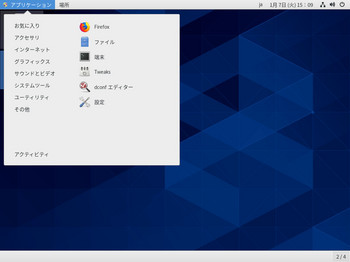
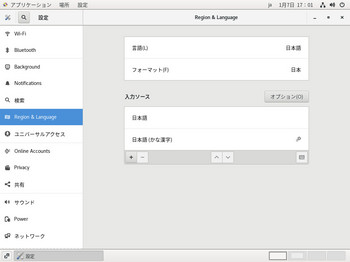
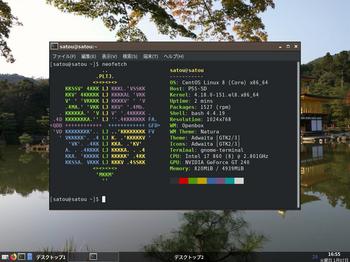
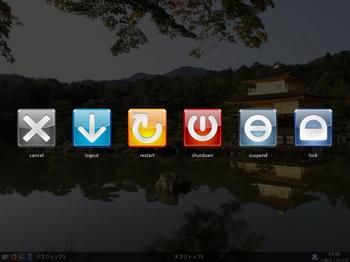





audacityは以下が有効。
audacity-freeworld-2.3.2-2.el8.x86_64.rpm
by pukaripukari (2020-01-14 10:44)